You have an LG TV and you’re ready to ditch the expensive CableTV subscription and start streaming IPTV today, I hate to be the one who brings you this news but the process is not as simple as you thought.
Yes, it’s possible to stream IPTV on your LG TV with no special setup but you will face some limitations that come with the TV operating system itself.
For starters, LG has been removing many IPTV players from its store, which means you’re left with fewer and fewer options to choose from every time this happens.
Many popular IPTV players are either removed or available in some regions only, what makes things worse is that even after you manage to download the app you like you will most likely end up with fewer features since most APP developers build their apps for Android devices and the LG version has just the most basic features, IPTV Smarters is good example of that.
Having less options/features to choose from and use is not the end of the story, because WebOS ( the operating system of LG TVs ) doesn’t support the VPN at all.
and if you’re ISP is throttling or blocking your connection you can say goodbye to streaming IPTV on your LG TV.
The best way to stream IPTV on an LG TV.
Luckily there is a simple solution for these issues and it’s getting an Android streaming device like a Chromecast with google TV or a Firestick which will enable your TV to run on Android and download Android apps.
Getting a streaming device for 40$-50$ opens a whole new world of possibilities and gives you more IPTV players to choose from.
Apps like Tivimate that you can’t use on your default TV operating system are now easily accessed which will enhance your streaming experience in ways that are not possible with LG WebOS.
If this sounds good to you, I will suggest you visit our IPTV devices page to check the other setup tutorials for Android streaming devices, recommend once you attach the streaming device to your TV make sure to first downlaod the VPN app if you don’t already have a VPN I will recommend getting a subscription with ExpressVPN since I have tested many VPN services and it proved to be the best option for IPTV, you can get it from my affiliate link below to benefit from the best discount available.
but if you’re just starting out and want to give WebOS a try you can check the setup guides below.
How to stream IPTV on an LG TV without a streaming device.
Getting an Android streaming device is a good thing to enhance your streaming experience, but you’re still able to stream IPTV on WebOS if your ISP is not blocking the connection.
Below you will find links for tutorials to all the LG IPTV players that I covered in this blog, click on the green button to check the setup instructions for each app.
LG has removed many popular IPTV players from their official web store, by the time of writing this article IPTV Smarters Pro is still available and it will not require you to sideload it like other apps.
what you need to know first is that IPTV Smarters Pro is Available only in the USA LG Store, and you will need to change the country to the USA on your device if you want to access this app.
luckily this is an extremely easy task, all you have to do is go to the settings search for service country settings > Manual settings > choose the USA
note: depending on what version of WebOS your TV has, you might find it under a different name like location.. but overall with a little digging in the settings you can easily find and change your device country to be able to access the USA app store.
Important Note
Although IPTV Smarters Pro is available on the LG WebOS in my opinion getting a Firestick will make your experience much more enjoyable not to mention that VPN apps are not available at all on LG WebOS which means if your ISP is applying restrictions on your IPTV provider you will not be able to stream at all.
Getting a firestick or an NVidia Shield will allow you also to get access to better IPTV players that are only available on Android like Tivimate.
Part-1: Install IPTV Smarters Pro on your LG TV
1- Search for the app on LG’s App store
go to LG’s app store and search for IPTV Smarters Player, you will notice that it is available as IPTV Smarters “player” and not “Pro”, so bear that in mind in case you searched using the wrong terms.
Part-2: Connect to your IPTV provider
1- Open IPTV Smarters Player
like any regular app, search for the app Icon and click on it to launch the PLayer
2- Accept the terms
like any other app you have to accept the terms of use before using the APP, just click on Accept and
3- Choose Xtream Codes API
IPTV Smarters player gives you the option to connect to your IPTV player using any method you like, but I will highly recommend you to choose the Xtream Codes API
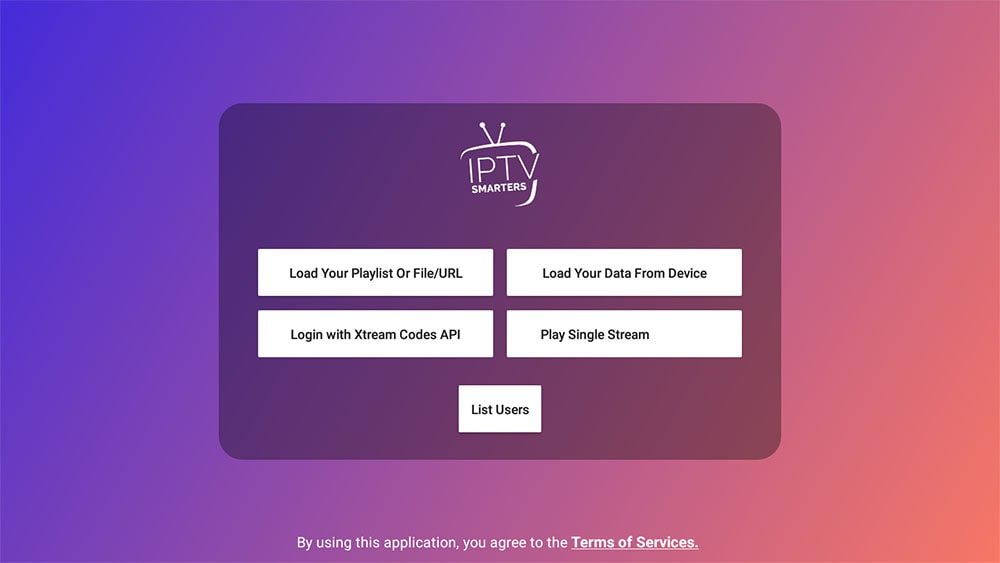
4- Fill in your account info
when you subscribe to an IPTV provider they will send you some links to connect to their server,
depending on whether they explicitly sent you the Xtream Codes API on not you can easily extract it from the M3u link as shown below.
the m3u link always comes like this http://line.domain.com/get.php?username=XXXX&password=**XXXX&**type=m3u_plus&output=ts
if you want to get the Xtream codes
- the server URL will be: http://line.domain.com/
- the user name is numbers/letters after (username=XXXXX)
- the same for the password (password=XXXXX )
Make sure to write all of them the slightest typo can prevent you from connecting double-check and make sure you didn’t miss any letter or number.
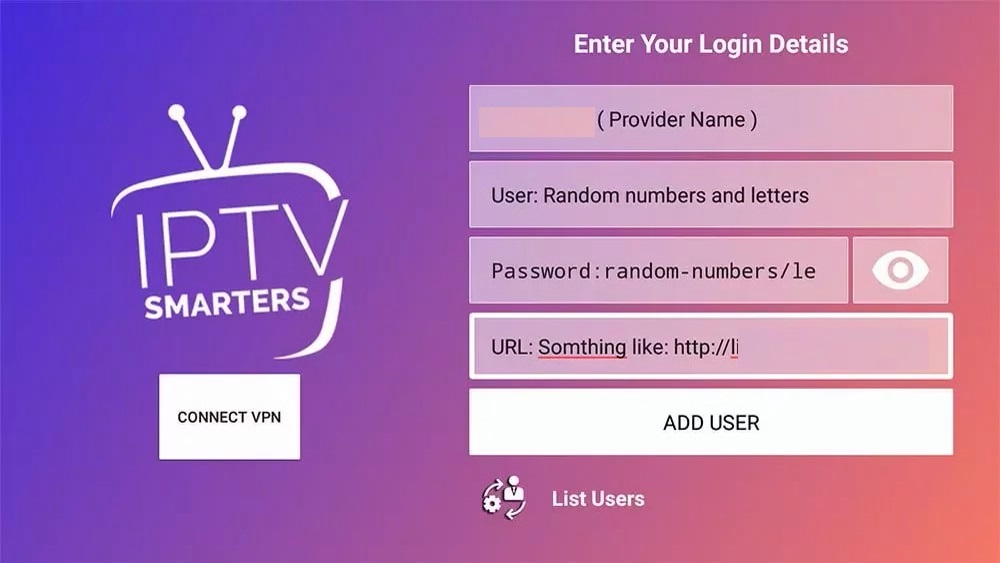
5- Click on live TV and Enjoy access to your favorite channels
you have now successfully connected to your IPTV provider server, and you will be able to stream all the channels you’re interested in what I like most about IPTV Smarters Pro is the intuitive user interface that makes it so much easier to browse the channels.
If you like to get the most out of this APP, you can check this guide, where I reviewed all of IPTV Smarters Player features.
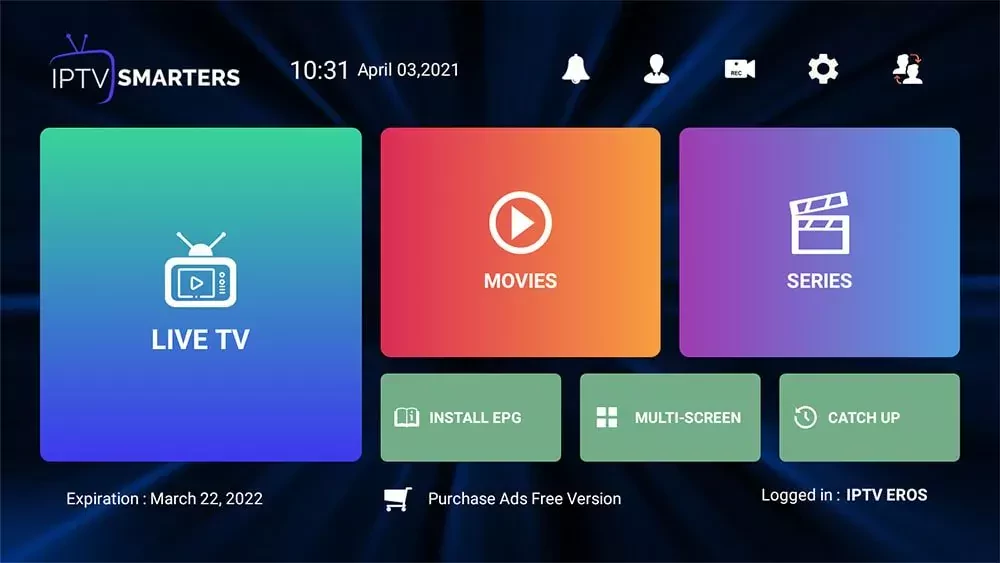
What’s Next?
If you want to use IPTV on other devices, you will find many tutorials on this blog keep in mind that many users can get an Error called Failed to Authorize this because IPTV Smarters Pro on LG & Samsung requires providers to pay a fee to let the app connect to their servers.
if you’re getting this error contact your IPTV provider to give you the link that they registered with on IPTV Smarters pro official website, if it didn’t work you have the option to either get a Firestick or use another IPTV player which we have covered many of them on this page

