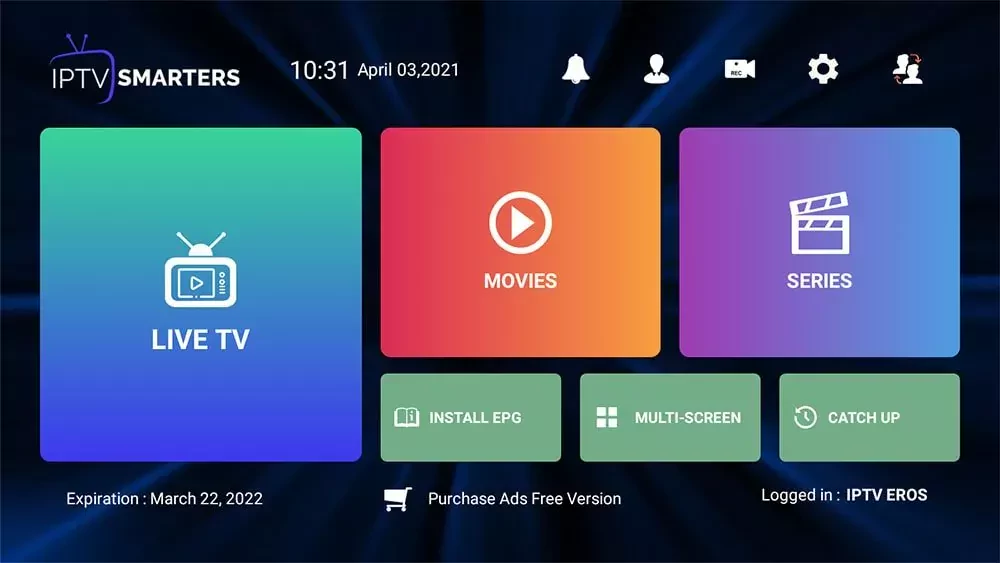Being an affordable streaming device that comes with a great user interface makes Chromecast with google TV one of the best devices to stream IPTV on any TV.
It unlocks many options especially when it comes to easily setting up the VPN on your TV as well as its support to the vast majority of IPTV players without the need to deal with a complicated setup.
What are the requirements to stream IPTV on a Chromecast with Google TV?
At this point, you should be aware that a regular Chromecast will not support installing IPTV apps on it, the one that I am talking about in this guide is a Chromecast with google TV ( that’s its full name ) you can see the device on the image below and it comes with its own remote control.
That being said, IPTV requires a few things. since you’re reading this guide you will already have two of the requirements which are, access to the internet and a device to stream IPTV on your TV.
The other three requirements are the VPN, an IPTV subscription, and an IPTV player. the VPN is needed to make sure your connection stays secure without risking your ISP blocking or throttling the connection whenever they want.
it also keeps your personal IP address hidden from your provider or any other third party, so before reading the rest of this guide make sure to download a VPN app on your Chromecast.
If you don’t already have a VPN subscription, you should be aware that not all of them support IPTV some of them will either not offer a stable stream or their encryption system is not good enough which will cause your ISP to throttle your connection ( stay away from “free” VPNs ).
Keep in mind that other VPN services will work as well at different levels of reliability, you can check this article to learn more about what are the best VPN services for IPTV.
The second requirement is the IPTV subscription which is the most important part because without it you will not have any access to streams.
There are many IPTV providers out there, choosing what works best for you is what matters the most.
I use dealerIPTV.com in my tutorials, but doing your own research is critical to find the one that suits you best, you can refer to this article to learn more about what to look for when choosing an IPTV provider.
Installing an IPTV player that connects to your IPTV provider server on your Chromecast with Google TV is the last Part.
How to stream IPTV on Chromecast with google TV the IPTV Setup.
An IPTV player is the APP that you will be interacting with all the time, and that’s why it’s very important to install the one that has the features that you’re looking for as well as the ease of use.
Most IPTV users including me find that Tivimate is the best option to go with. it costs about 19$/year for 5 devices, but if you’re just starting out and not sure how all of this works there are free options that you can check out like IPTV Smarters.
Below you will find a list of IPTV Players, click on the Setup guide link to check the installations steps for each app.
How to stream IPTV on a Samsung TV without purchasing a streaming device
Of course, all of this doesn’t particularly mean that you will not able to stream IPTV at all directly on your Samsung TV, it’s just a less enjoyable experience in my opinion.
Although many great APPS like Duplex Play are no longer available on the Samsung APP store many new/popular apps are still available if you know how to look for them.
Below you will find a list of all the IPTV players that you can install directly on your Samsung TizenOS TV, and you can go to the setup guide by clicking on the green button in each APP card.
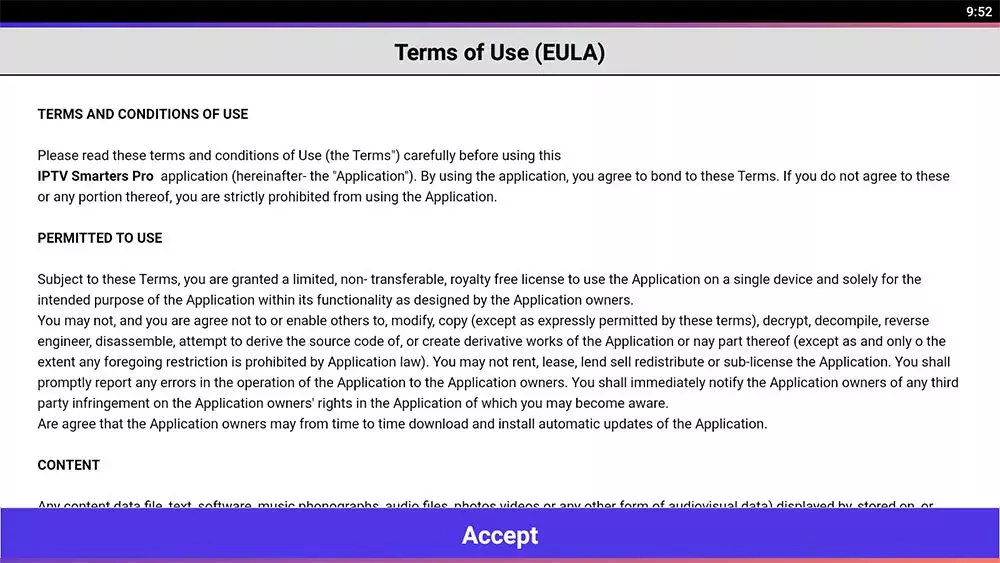
3- Choose Xtream Codes API
after accepting the terms you will see the login dashboard, which will give you the option to connect to your IPTV provider using any method you like.
I will recommend you to go with the Xtream Codes API because it is faster when it comes to updating the channels list and the EPG is integrated with it.
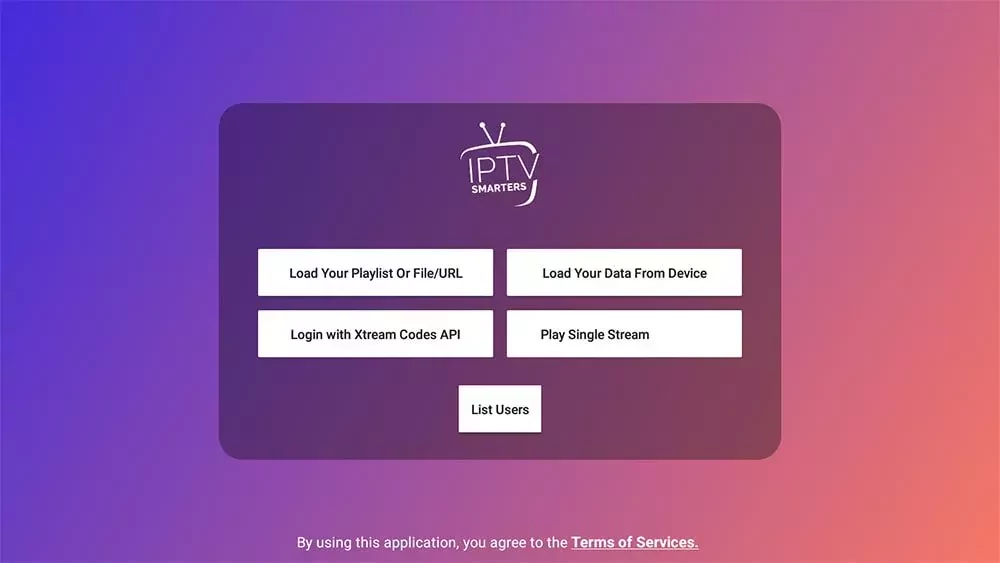
4- Enter your account details
most IPTV providers will send you the m3u you link and the EPG link, if you don’t see the Xtream Codes API don’t worry because you can easily extract it from the m3u link using this method.
your provider will give a link that look very similar to this.
http://line.iptvdomain.com/get.php?username=XXXXX&password=XXXXX&type=m3u
- URL: is the first part: http://line.iptvdomain.com/
- Username: is the XXXXX after ?username=, in your case they will be some random charecters
- Passwrod: the same as the username the XXXXX part after &password=
before clicking on add user make sure to double check if you made any typo because if you missed one letter or a number you will not connect to the server.
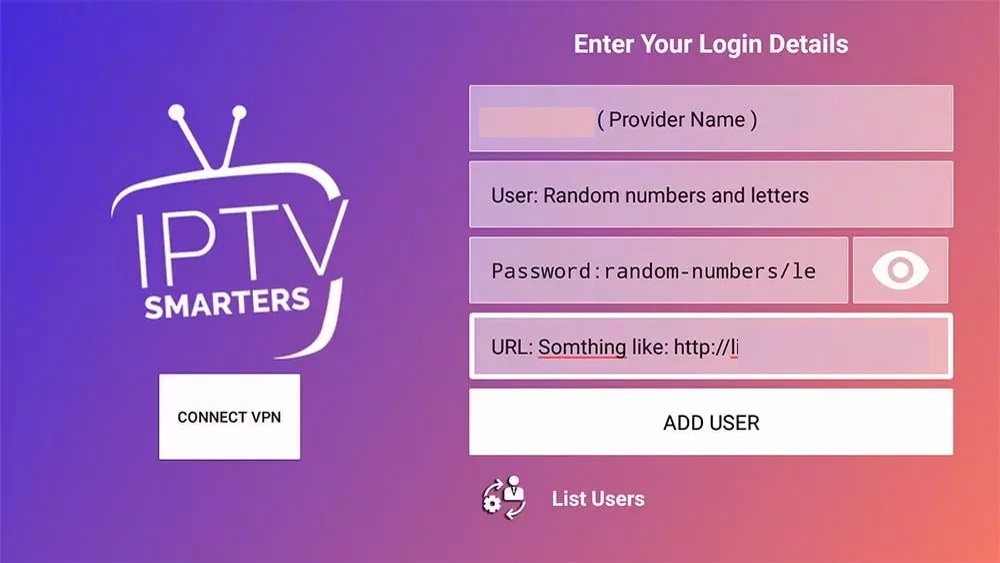
5- Wait until the app loads the channels
if you’ve entered everything in the right order the IPTV player will automatically start to download the channels which will take from 1 to 4 minutes depending on how fast your connection.
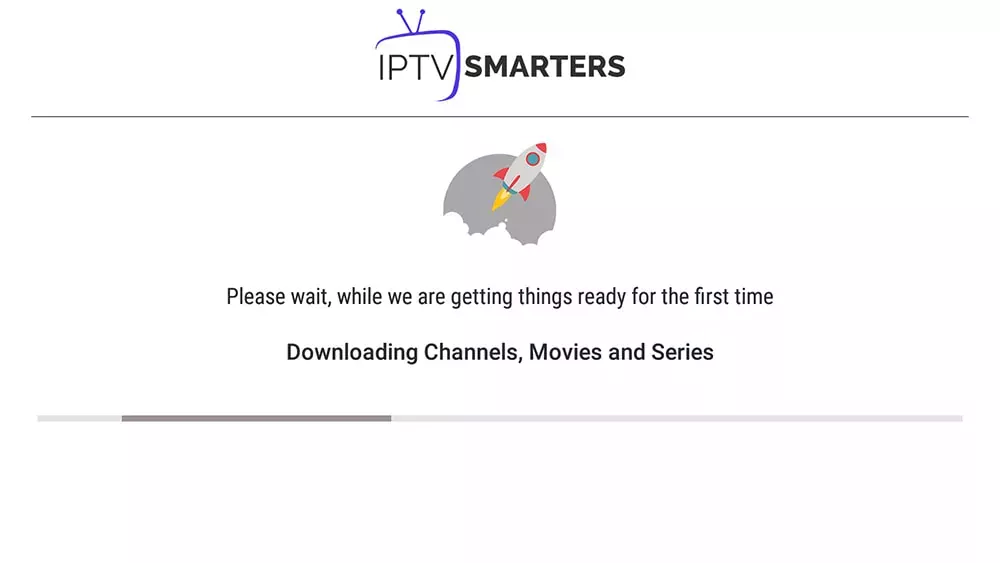
6- Click on live TV and Start Browsing
after IPTV Smarters complete downloading the channels you will be redirected to the app dashboard where you can access the connected as you can see from the image below everything is well organized and you can access both of the live TV or the VOD ( series and movies ) if your provider has given you access to.