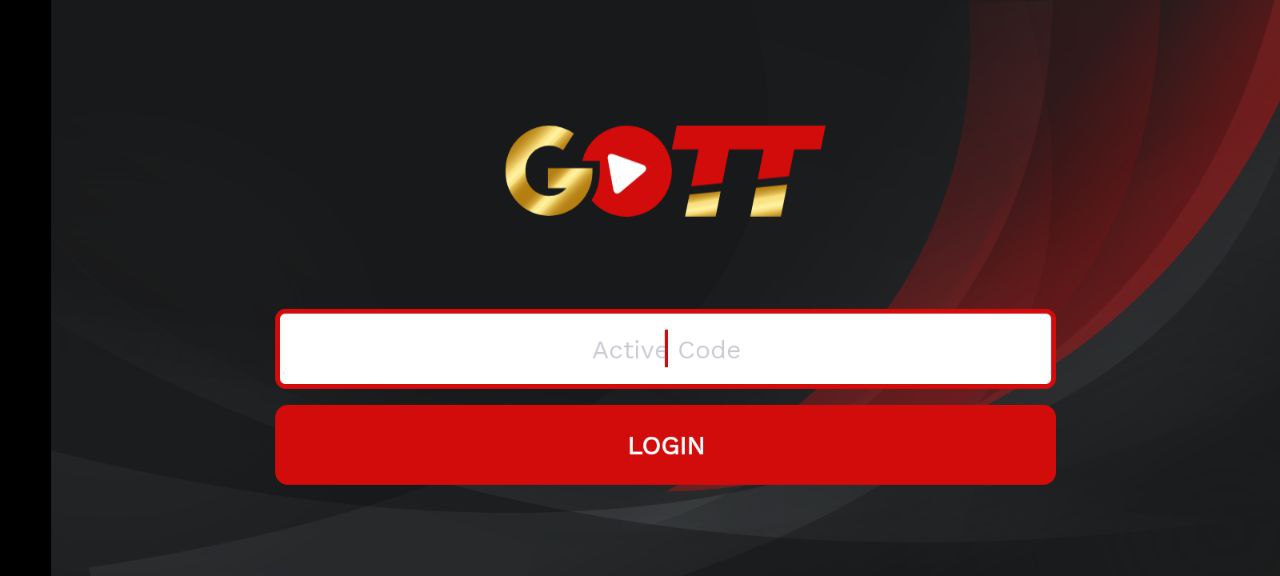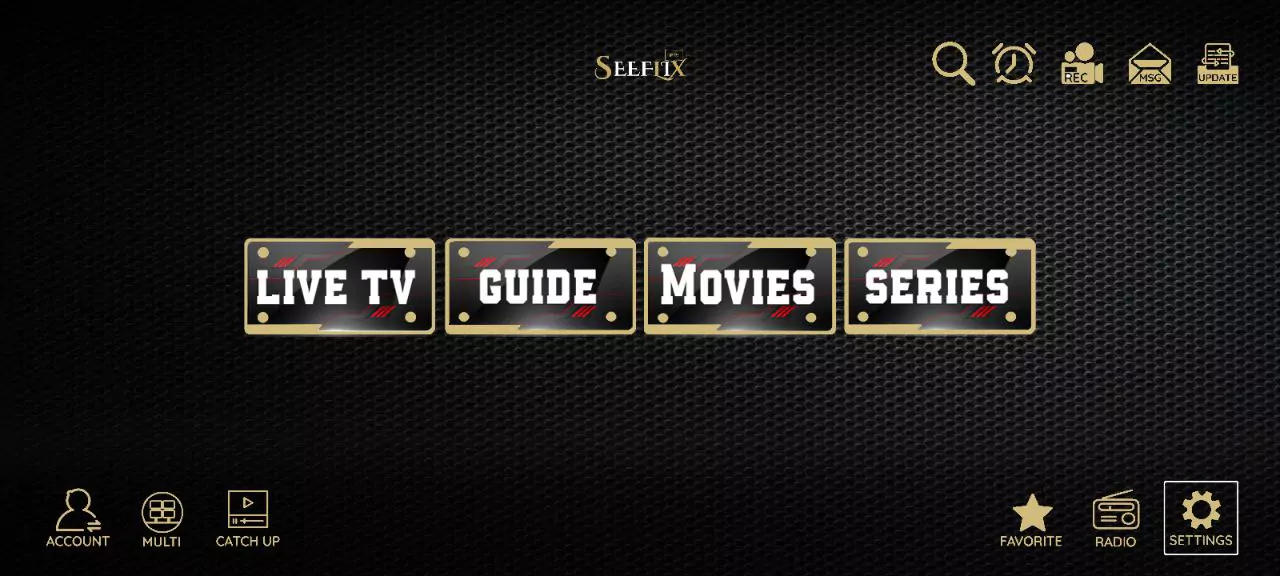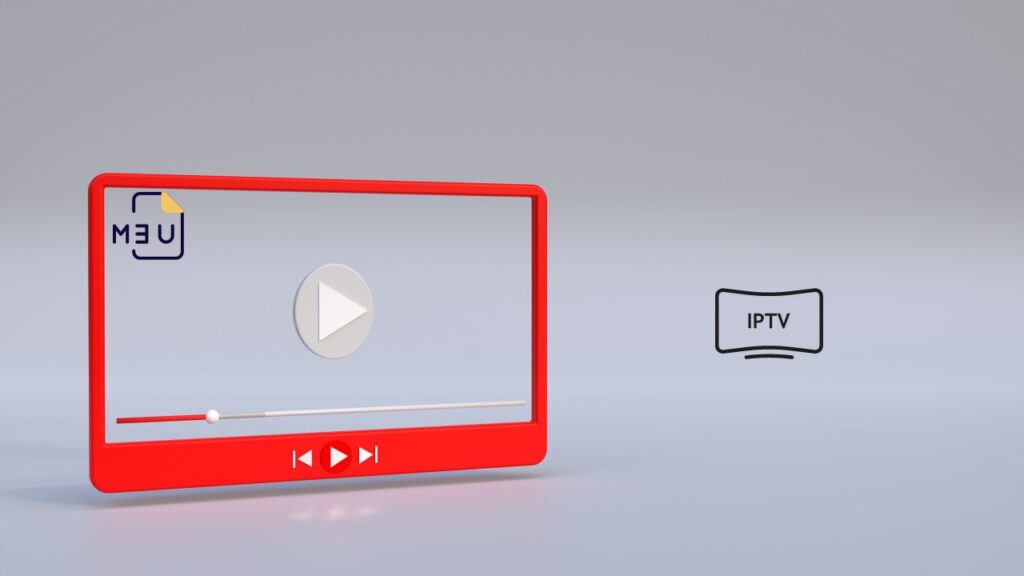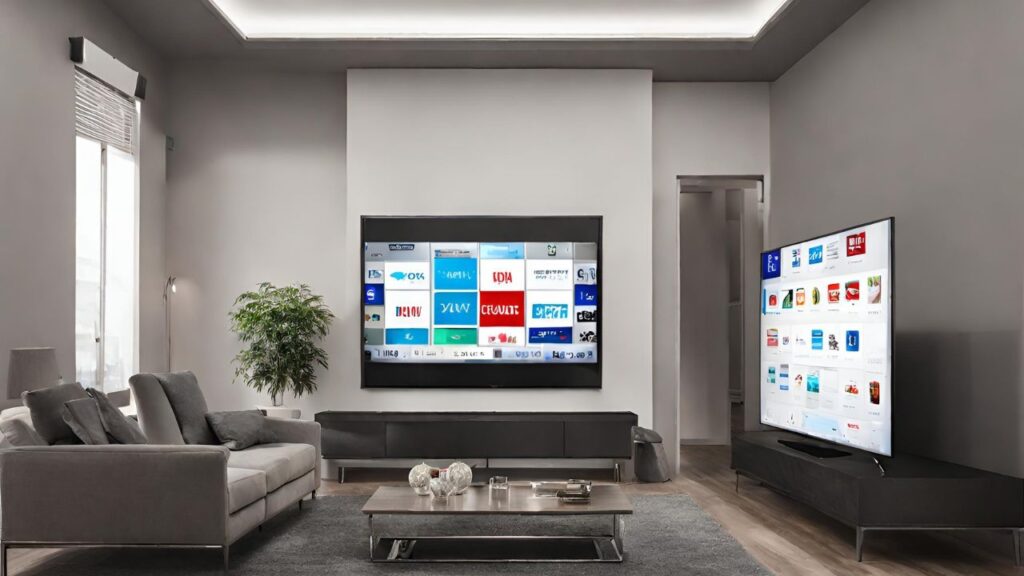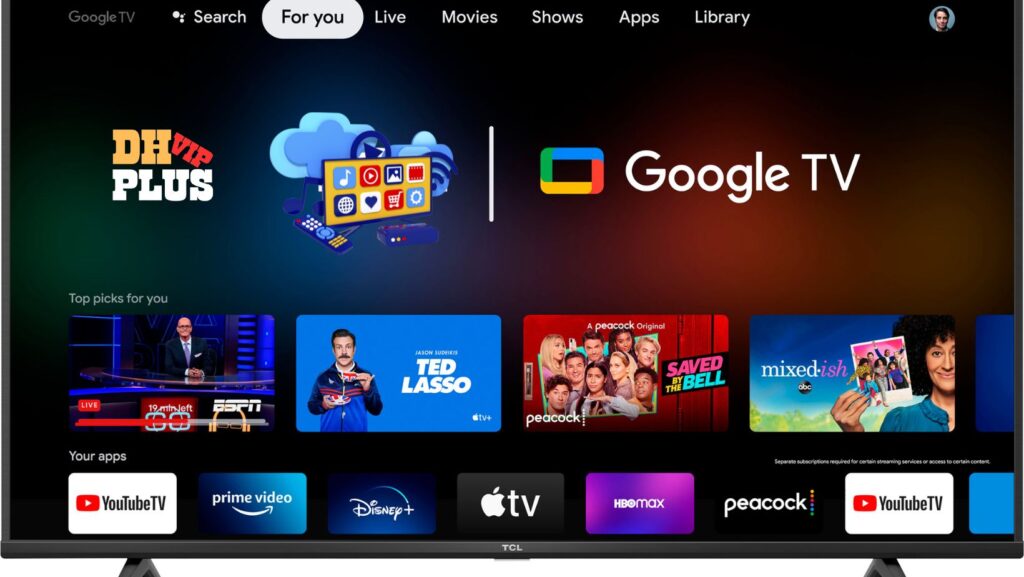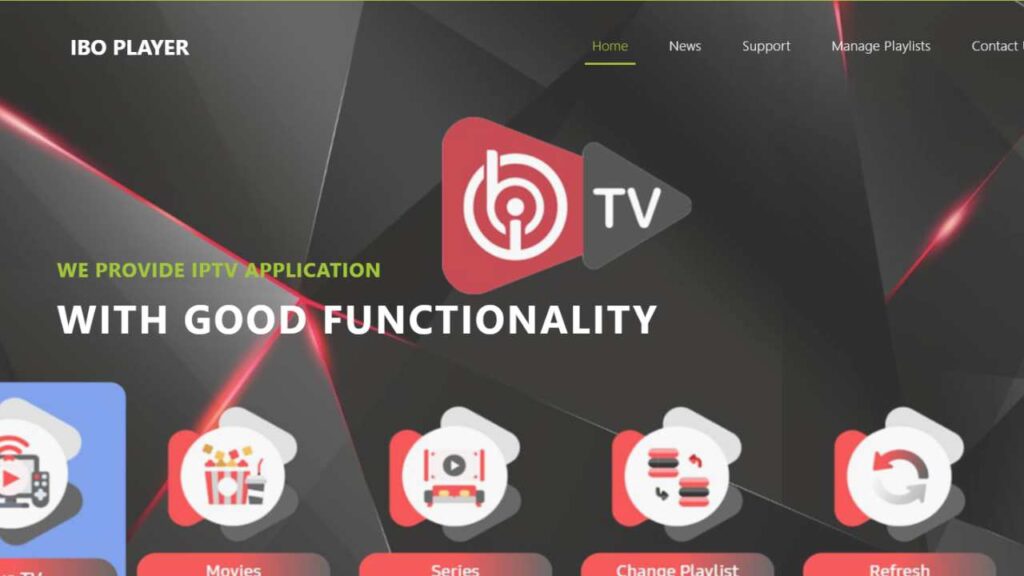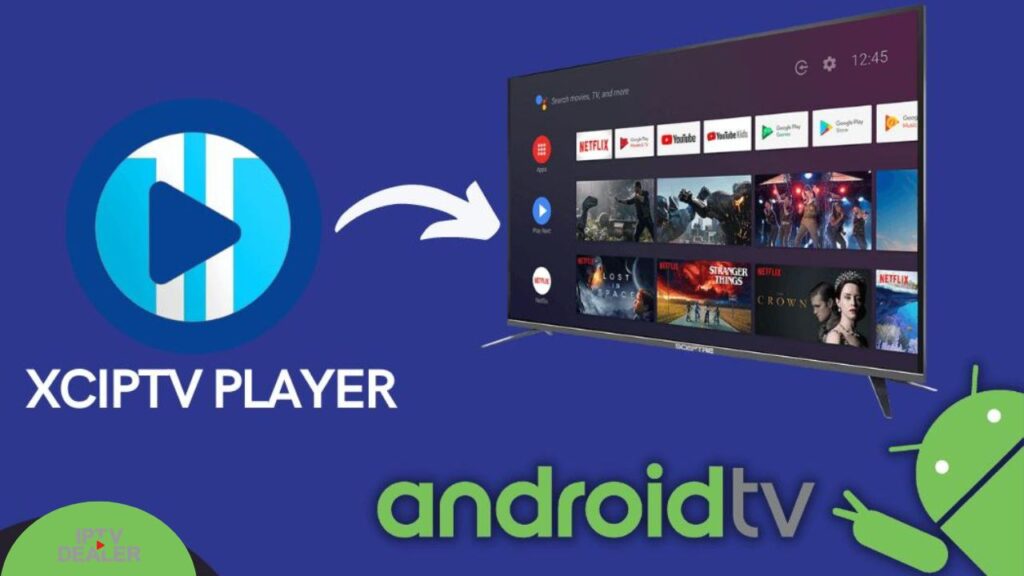-
Table of Contents
- Introduction
- Step-by-Step Guide to Installing IPTV Smarters on Firestick
- What You Need to Know Before Installing IPTV Smarters on Firestick
- How to Troubleshoot Common Issues When Installing IPTV Smarters on Firestick
- Exploring the Benefits of Installing IPTV Smarters on Firestick
- Comparing IPTV Smarters to Other IPTV Apps on Firestick
- Conclusion
“Unlock the Power of IPTV with Smarters on Firestick!”
If you’re looking to install IPTV Smarters on your Firestick, look no further! DealerIPTV has the best prices and packages for IPTV Smarters. Click here to check out our pricing and get started today! DealerIPTV Pricing
Introduction
Iptv Smarters is a great way to watch your favorite TV shows, movies, and live sports on your Firestick. It is a streaming app that allows you to access a wide range of content from around the world. Installing IPTV Smarters on your Firestick is easy and can be done in a few simple steps. In this guide, we will show you how to install IPTV Smarters on your Firestick.
Step-by-Step Guide to Installing IPTV Smarters on Firestick
Welcome to this step-by-step guide on how to install IPTV Smarter on your Firestick. IPTV Smarters is an app that allows you to watch live TV, movies, and shows on your Firestick. This guide will walk you through the installation process so you can start streaming your favorite content in no time.
Step 1: Enable Unknown Sources
Before you can install IPTV Smarter on your Firestick, you must first enable Unknown Sources. To do this, go to the Settings menu on your Firestick and select My Fire TV. Then, select Developer Options and toggle the switch next to Apps from Unknown Sources to the On position.
Step 2: Install Downloader
Next, you will need to install the Downloader app on your Firestick. To do this, go to the Search menu and type in “Downloader”. Select the Downloader app from the list of results and then select the Get or Download button. Once the app is installed, open it and select Allow.
Step 3: Download IPTV Smarters
Now that you have Downloader installed, you can download IPTV Smarter. To do this, open the Downloader app and enter the following URL into the address bar: https://bit.ly/iptv-smarters-firestick. Then, select the Download button. Once the download is complete, select Install.
Step 4: Launch IPTV Smarters
Once the installation is complete, you can launch IPTV Smarter. To do this, go to the Home screen on your Firestick and select the Your Apps & Channels menu. Then, select IPTV Smarters from the list of apps. You will now be able to start streaming your favorite content.
Congratulations! You have now successfully installed IPTV Smarter on your Firestick. Enjoy streaming your favorite content!
What You Need to Know Before Installing IPTV Smarters on Firestick
Before installing IPTV Smarters on your Firestick, it is important to understand the risks and benefits associated with the application. IPTV Smarters is a third-party streaming application that allows users to access a variety of streaming content, including live TV, movies, and TV shows.
While the application is free to download and use, it is important to note that it is not officially supported by Amazon or Firestick.
When installing IPTV Smarters on your Firestick, it is important to be aware of the potential risks associated with the application. As the application is not officially supported by Amazon or Firestick, it is possible that the application may contain malicious code or be used to access pirated content. Additionally, the application may not be compatible with your Firestick, which could lead to unexpected errors or crashes.
It is also important to understand the benefits of using IPTV Smarter on your Firestick. The application provides access to a wide variety of streaming content, including live TV, movies, and TV shows. Additionally, the application is free to download and use, making it an affordable way to access streaming content.
Before installing IPTV Smarter on your Firestick, it is important to consider the risks and benefits associated with the application. While the application provides access to a wide variety of streaming content, it is important to be aware of the potential risks associated with the application.
Additionally, it is important to ensure that the application is compatible with your Firestick before downloading and installing it.
How to Troubleshoot Common Issues When Installing IPTV Smarters on Firestick
Installing IPTV Smarters on Firestick can be a great way to access a wide range of streaming content. However, it is not always a straightforward process and there can be some common issues that arise. This article will provide some tips on how to troubleshoot these issues.
1. Check Your Internet Connection: The first step is to make sure that your internet connection is working properly. If you are having trouble connecting to the internet, try restarting your router or modem. If that doesn’t work, contact your internet service provider for assistance.
2. Check Your Firestick Settings: Make sure that your Firestick is set up correctly. Go to the Settings menu and check that the “Allow Apps from Unknown Sources” option is enabled. This will allow you to install IPTV Smarters on your device.
3. Check Your Firestick Storage: Make sure that your Firestick has enough storage space to install IPTV Smarters. Go to the Settings menu and check the “Storage” option. If you don’t have enough space, you may need to delete some apps or files to make room.
4. Check Your Firestick Version: Make sure that your Firestick is running the latest version of the operating system. Go to the Settings menu and check the “About” option. If your version is out of date, you may need to update it before you can install IPTV Smarter.
5. Check Your IPTV Smarter Version: Make sure that you are using the latest version of IPTV Smarter. Go to the official website and check the “Downloads” section to make sure you have the latest version.
Following these steps should help you troubleshoot any common issues when installing IPTV Smarter on Firestick. If you are still having trouble, contact the IPTV Smarter support team for further assistance.
Exploring the Benefits of Installing IPTV Smarters on Firestick
The installation of IPTV Smarters on Firestick is becoming increasingly popular among users of streaming devices. This application provides access to a wide range of streaming content, including live television, movies, and sports.
It also offers a variety of features that make it an attractive choice for those looking to enhance their streaming experience. In this article, we will explore the benefits of installing IPTV Smarters on Firestick.
One of the primary benefits of installing IPTV Smarters on Firestick is the ability to access a wide range of streaming content. This application provides access to a variety of live television channels, movies, and sports.
It also offers access to a variety of on-demand content, including movies, TV shows, and documentaries. This makes it an ideal choice for those who want to access a wide range of content without having to switch between different streaming services.
Another benefit of installing IPTV Smarter on Firestick is the ability to customize the user experience. This application allows users to customize the look and feel of the interface, as well as the content that is displayed.
This makes it easy to tailor the experience to the user’s individual preferences. Additionally, the application also offers parental control features, allowing users to restrict access to certain content.
Finally, IPTV Smarters on Firestick also offers a variety of features that make it an attractive choice for those looking to enhance their streaming experience.
This application offers a variety of features, such as the ability to record live television, access a variety of streaming services, and access a variety of on-demand content. Additionally, the application also offers a variety of customization options, allowing users to tailor the experience to their individual preferences.
In conclusion, installing IPTV Smarters on Firestick offers a variety of benefits for those looking to enhance their streaming experience. This application provides access to a wide range of streaming content, including live television, movies, and sports.
Additionally, it also offers a variety of customization options, allowing users to tailor the experience to their individual preferences.
Finally, the application also offers a variety of features, such as the ability to record live television, access a variety of streaming services, and access a variety of on-demand content.
Comparing IPTV Smarters to Other IPTV Apps on Firestick
IPTV Smarters is a popular IPTV app for Firestick users. It is a great choice for those who want to access a wide range of content from around the world. Compared to other IPTV apps on Firestick, IPTV Smarters offers a number of advantages.
First, IPTV Smarters is easy to use. It has a simple and intuitive user interface that makes it easy to navigate and find the content you want. Additionally, the app is regularly updated with new features and content, so you can always stay up to date.
Second, IPTV Smarters offers a wide range of content. It has a large selection of live TV channels, movies, and TV shows from around the world. This makes it easy to find something to watch, no matter what your interests are.
Third, IPTV Smarters is secure. It uses encryption to protect your data and ensure that your streaming experience is safe and secure. Additionally, the app is regularly updated with security patches to keep your data safe.
Finally, IPTV Smarters is affordable. It is free to download and use, and there are no subscription fees or hidden costs. This makes it a great choice for those who want to access a wide range of content without breaking the bank.
Overall, IPTV Smarter is a great choice for Firestick users who want to access a wide range of content from around the world. It is easy to use, offers a wide selection of content, is secure, and is affordable.

Conclusion
In conclusion, installing IPTV Smarter on Firestick is a relatively simple process that can be completed in a few steps. With the help of the instructions provided in this article, you can easily install IPTV Smarters on your Firestick device and enjoy streaming your favorite content.